“the motherlode of Google+ tips for all y’all suckas that don’t know…” – Donny Rhoades
I figured it would be useful to put all of the Google Plus tips and shortcuts I have found thus far in one handy place. Please add any additional tips you discover in the comments.
NEW! Hitler Explains Google Search Plus Your World
Tips Last Updated:9/1/11 7:08am PST
BRANDS & BUSINESSES ON GOOGLE+
CHAT
CHROME EXTENSIONS
CIRCLES
COMMENTS
GOOGLE PLUS API
GOOGLE PLUS GAMES
HANGOUTS
HOW TO MANAGE EMAIL NOTIFICATIONS
INCOMING
INVITATIONS
IPHONE APP
KEYBOARD SHORTCUTS
LINGO
MOBILE APP
NOTIFICATIONS
PHOTOS
PLUSRANK
PRIVACY TIPS & SPAM
PROFILE
READING POSTS/COMMENTS
RSS
SEARCH
SEND FEEDBACK
SHARING/MESSAGING
SPARKS
TEXT FORMATTING
BRANDS
– Google+ currently does not support “entities” that are not people, but they will in the future (see this discussion between Danny Sullivan and Brad Horowitz). G+ is now accepting applications for “entities” to participate in a “small experiment to see the effects of brands in the G+ experience”.
CHAT
– You have to click on the “Chat with people on Google+” link to enable chat within Google+ but then you get IM functionality.
– When chatting to people you can drag the top of the chatting box to resize the chatting window
– Go start a chat on Google Talk on your phone. Then go over to Google+. The conversation is all there.
CHROME EXTENSIONS
– +Everything:This extension adds the Google+ bar to all websites.
– +1 Button: Plus one every page you like with only one click, directly from omnibox, without any annoying popup
– Color Bar Changer: Changes color of Google Plus bar to green, pink or blue. Warning!: Unofficial, proceed with caution.
– Comment Toggle: Allows you to hide/show comments on Google+
– Extended Share for Google Plus: Share Google Plus posts on Facebook & Twitter
–Facebook Friend Exporter: Export your friends’ contact info from Facebook so you can import them into Google+ NOW BLOCKED BY FACEBOOK
– Facebook Like for Google Plus: Not exactly sure what this does but here’s the Google Translate version of this Chinese app description “Facebook more praise by praise ? painless transfer of Google Plus , the future of this product will continue to introduce more painless transfer function.”
– G+ Count in Title: Add Google+ notifications to your browser tab.
– G+ Extended: Additional shortcuts for G+. Including +1 (+), share (s) and expand comments (e).
– Google+ Filter Kynetex App: Filter out foul language, animated GIFs, etc from your G+ stream. Warning!:Unofficial, proceed with caution.
– G+ Lite: Google plus lite helps you to access google’s new social networking google plus in lite mode. Its really easy to use this lite version. Whatever that means.
– G+ Me: enables you to collapse and expand a string of comments: Warning!:Unofficial, proceed with caution.
–G+ Stream Pause: – Pauses your G+ stream
– Google CSS Tricks Chrome Extension to pin the top of your G+ nav bar to the top of the browser screen as you scroll. Very Cool! Update: Google rolled out their own version of this the week of August 15th then rolled it back due to bugs. Should be back out soon.
– Google Minus: This extension will notify you each time someone removes you from their circles. Warning!: Unofficial, proceed with caution.
– Google+ : Facebook: Make Google Plu look like Facebook. Classic. Warning!: Unofficial, proceed with caution.
– Google Plus HIde Comments: adds a Hide Comments or Show Comments link on each post (via Micah Wittman)
– GooglePlus Plus Hide Images: Hides the image on original post and all shared posts. Tired of an animated GIF that keeps getting shared over and over in different posts? – hide it once an forget about it. (via Micah Wittman)
– GooglePlus Plus Hide Sidebars: adds a feature to hide/show left and right side bars, and makes the main content wider. (via Micah Wittman)
– GooglePlus Plus Search With Google: Search Google Plu with the Google search engine using the site: filter. (via Micah Wittman)
– Google Plus Safari Extension: a Safari Extension to give your G+ notification counts as a badge over a button in the toolbar. Warning!: Unofficial, proceed with caution.
– Google Plus Search: Search Google+ public postings and profiles. Warning!: Unofficial, proceed with caution.
– Google Plus Tweakss: Tweaks to the layout and features of Google+ (Google “Plus”) Full width, thumbnails only, etc. (by Jerome Dane) Note: report of some issues with Google+ Tweaks
– Google+Tweet: integrates a full featured twitter client inside your Google Plus Account. Warning!: Unofficial, proceed with caution.
– The Google Plus Unofficial Chrome App: Appears to allow G+ functionality from a browser bar Warning!: Unofficial, proceed with caution.
– Hangout Auto Retry Again: Tired of clicking the try again button for Hangouts? Then install this (by Mohamed Mansour)
– Helper for Google+: Share G+ posts on Twitter and translate them with Google Translate. Nice.
– Hide Google Plus Notification: Simple extension to hide the little red Google Plus notification from the global google header toolbar.
– Liquid G+: Add a two or three column Google+ display(depending on your screen resolution) (hat tip to Cliff Wade) Warning!: Unofficial, proceed with caution.
– Notification Count for Google Plus: Extension for displaying unread notification count for Google Plus
– +PhotoZoom: Easily zoom photos and profile pics from your Google Plus Stream.
– Plus Minus and Usability Boost: The Google/Notification bar stays at a fixed position on top. Displays a direct link to mute post.
– Replies and More: Adds reply and reply-to-author buttons to Google+ comments
– Scroll To Top Button: Adds a scroll to top or bottom button for quick page navigation. (h/t Donna Fontenot)
– StartGooglePlus: Integrates facebook & twitter feeds and puts them on the sidebar. Warning!: Unofficial, proceed with caution.
– Surplus: Allows users to easily access their Google+ notifications and compose new posts from anywhere on the Web. So, this extension lets you read, comment and share without having to be on the Google domain.
CIRCLES
– New! How To Reorder Circles: Go over to the Circles tab and down to your circles. Now you can move your circles wherever you want, just by clicking and dragging with the mouse. Plus, that order will now show up everywhere across Google+, even in the dropdown menu when you add people to circles. (created by Brett Van Zuiden)
– New!: When in the circles tab, you can drag a circle up into the space where all your people are to view all the people for that circle (for those in-the-know, it’s called “Circle in Tab”)
– Recent clarification from Yonatan Zunger:
* If you edit your profile and click on the set of people in your circles, you can control whether or not people can discover who is in your circles. Note that even if it’s public, this just lets people know “Bob is in your circles” – it never reveals which circle people are in. (So it’s completely OK to have a “Jerks, but I want to know what they’re saying” circle.) I’d actually recommend leaving this fairly open; that way, people can go through you and find more people they know. I’ve got mine set so that my circles are visible to other people in my circles.
But one particularly useful thing you can do with this is to change the visibility on a per-circle basis. In particular, you can have some circles that anyone can find out about, some circles which are connections that only other people in your circles can know about, and some circles whose membership is completely private. If you have relationships you’re not comfortable broadcasting, use this feature, it gives you flexibility.
What does it mean for a circle membership to be private? It means that, if you’re only following a person via a private circle, the fact that you’re following this person will not be visible on either your publicly visible profile or theirs; it will be known only to you and to them.
Now, some caveats:
* No, we don’t have a “follow someone and don’t tell them you’re following them” mode. That would be creepy. You can always see who you’re following and who’s following you from your circles page, and when someone starts to follow you you get a notification.
* If that person follows you back, they would need to hide that separately. (If they wanted to) You could still show up on their profile as someone they’re following, and they could show up on your profile as someone following you, but you have control over whether or not you announce that you’re following them.
* If you add a person to both a private circle and a public circle, then the fact that you’re following them is still publicly visible.
* Also, if you change an existing circle from public to private, it may take some time until you disappear from their profile page. Don’t panic if you don’t disappear instantly… and if it’s really important to you to keep a relationship secret, keep it secret from the beginning. (Which is good advice for life in general)
* If you share with this private circle, and someone clicks on the “Limited” link, they’ll still see who can see that post. So if you don’t want members of this circle to know about each other, either, don’t put them all in the same circle and then share with that circle. 🙂
– Delete a circle to see a fun animation of the old circle rolling off screen. Create a circle just to delete it.
– Delete a member of a circle by pointing to their image in the circle, clicking on them and dragging them out. A circle will show only 13 member images, so the member you want to remove might not be depicted. In that case, click the circle, then click View Circle in Tab. That should display the members of that circle at the top of the screen, with your circles below. Select the member(s) you want to remove, and then click Remove at the top of the screen. (hat tip to Sue Mosher)
– Add multiple people to a circle by going to the Circles page, clicking on them in top section in sequence – they will highlight in blue – then dragging the last one to one of your circles. They will all get dragged along.
– To add people who have added you to their circles, but you haven’t add them, go to the “People who’ve added you” tab and select “Not yet in circles” from the sort menu. All the people not in your circles will be listed first (hat tip to Owen Prater)
– Right click on a circle and select “View circle in tab”. This is a terrific way to see who’s in a circle and allows you to do neat things like drag all the people inside it to another circle.
– To hide members of your Circles from others:
- Go to your profile
- Click “Edit your profile”
- Click the little icon next to the “In Abcd’s circles” section on the left
- Hide your shame!
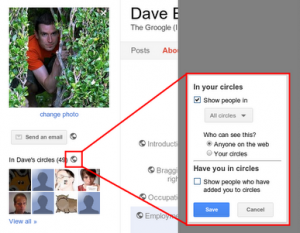 (hat tip to Dave Bort)
(hat tip to Dave Bort)
(or try this shortcut supplied by Gary Boyer)
– If you have a lot of Circles and/or a lot of people in your various Circles views (e.g. “People in your circles”, “People who’ve added you”, etc.”), Mac users can use the pinch functionality to make the Circles section smaller so you can view all of your Circles.
– Hit Ctrl – (minus) on the Circles page and you’ll have a lot more screen real estate to work with. This was a huge help to me. Ctrl + (plus) to zoom everything back up to size. Try it and let me know what you think. (hat tip to John Malin)
– Copy one circle into another circle.
1) Go to Circles.
2) Click on a circle.
3) Click “View circle in tab”.
4) On the top right click “More actions” -> “Select all”.
Then you can drag everyone from one circle into another circle.
(hat tip to Chris Cartland)
– You can make a field in your profile or Post visible to a circle even without anyone in that circle to begin with, As and when you add more folks into that circle or circles the post/field automagically becomes visible to the new people you added. Just share it once to a circle and forget about it. (hat tip to Karthik Nagaraj)
– Following up on that last one, according to Jean-Baptiste Queru the default circles aren’t special, their names are. So if you want something to appear over “Friends”, you’ll have to name “Friends” differently; just creating a new “Friends” circle won’t work.
– Finding people on Google+ via keyword: On the Circles page where it says “find people” type in a keyword and press enter. It takes you to a search page full of google profiles of people that are associated with or have mentioned that keyword. From there you can add them. (hat tip to Nan Braun)
COMMENTS
– You CAN remove comments on your posts, it’s just a 3 step process to do so, depicted in the following screenshots:
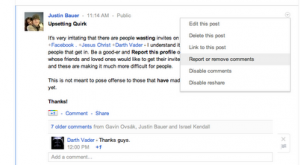
(Hat tip to Justin Bauer)
– Are you having a conversation with someone who is in a lot of circles? If the comment’s in response to their own post, they’ll see it via their Notifications, so you can just respond.
But if the popular person added a comment to someone else’s posts, it’s likely they’re not paying attention to every post they commented on. (Once you have hundreds of followers, it becomes necessary to turn off some of the notifications before you get buried.) You can still continue the conversation, though; just +-mention them each time you respond to them. They’ll get a notification, and if they want to respond, they will. (hat tip to Trey Harris)
GOOGLE PLUS API
– Developers interested in the Google Plus API can sign up for the Google Plus Developer Group
GOOGLE PLUS GAMES
From Mike Wilton: “If you are playing Google+ games, create a circle with specific friends you are playing with as a means to quickly and efficiently send game updates to only people who you are playing with. I have been playing Zombie Lane and have found this to be invaluable when posting requests, etc. I was never a fan of games on Facebook because of the friend element, but the use of circles has actually made it sorta bearable.”
HANGOUTS
– GPHangouts.com is a new service that shows scheduled Hangouts. Kind of like TV Guide for Hangouts.
– Use Google translate’s nifty “Listen” feature to communicate with people speaking other languages in Hangouts. http://translate.google.com/
– There’s currently no way to search for Hangouts and Googlers are saying they do this intentionally because having some sort of connection to the Hangout is important. To find Hangouts in your Circles. right now, the best way to do this is to hit the “Start a hangout” link and in the green room, if there are any live hangouts that have been announced to you, it’ll show there, and give you a way to jump over to them. if there aren’t any, you can close down the green room, and a Lonely Hangout post never appears on your stream if you’re self conscious about it :). (hat tip to Chee Chew)
– Chee Chew on “The Lonely Hangout”: Some folks are self-conscious about starting a Hangout. The first few minutes are twiddle-thumbs/sing-to-yourself minutes. Try this instead…
Mute your video and mute your audio when you first start. Make sure your speakers are on! Then just throw the hangout in the background as you do other stuff. When someone drops in, they’ll say hello. Then go unmute your audio/video.
It’s kinda like sitting on your front porch reading the paper or whatever. Just go about your business, but there for friends to stop by and say hello.
Since you’re muted, you don’t have to be self-conscious about saying something, or doing something that someone accidentally sees/hears. We also drop the big video, so it’s not consuming as much CPU or network bandwidth.
And if, in case, you decide to leave the hangout before anyone joins, we’ll remove the post from your stream so that folks don’t know you had a lonely hangout :).
– Every hour in a Google Hangout you spend 720MB of bandwidth. So control your addiction if you have a limit on your consumption (hat tip to Mohamed Mansour)
– Hangouts Crashing on Macs Workaround:
1. Start Audio Hijack Pro
2. Under the “Audio Hijack Pro” menu, click “Install Extras…”
3. In the “Instant On” feature, click “Instant On Preferences…”
4. Click the “+” button to add an exclusion
5. Add the following “/Library/Application Support/Google/GoogleTalkPlugin.app”
(hat tip to Cody Bratt of Google)
– Recording Hangout sessions:
It’s not hard to do; just use any screen-grab application for video, like…
CamStudio
(Windows; http://camstudio.org/)
Camtasia
(Windows, Mac; http://www.techsmith.com/camtasia)
ScreenFlow
(Mac, only; http://www.telestream.net/screen-flow/)
Wink
(Windows; http://www.debugmode.com/wink/)
(hat tip to Gopalan Suresh Raj & Allen Cross)
HOW TO MANAGE GOOGLE PLUS E-MAIL NOTIFICATIONS
– The more you comment and connect on Google Plus, the more email you will get in your inbox. To adjust email notifications in Google Plus you need to go to your Google Account Settings page by hovering over your profile pic in the top nav and clicking on “Account Settings”. Click on the Google+ link in the lefthand nav of the Account Overview. You can also now click on the gear icon in the top nav which I don’t think was there before.
– Check your SPAM box for notifications. I am on Yahoo Mail and it seems like it has a heavy bias towards marking G+ notifications as SPAM. (Well-played Carole)
INCOMING
– In your stream, “Incoming” means “other people who are sharing with me” — people who aren’t yet in your circles. You can browse through it to see people who have added you.
INVITATIONS
– How to Give Out Google Plus Invitations Right Now: Great post by Michael Jensen on how to get around G’s current invite limitations. Try it now because G might close this loophole fast.
– Invite anybody to Google+ using his @gmail, write post and share it with just that person. If you do it, invite should be sent.
– Go to https://plus.google.com/circles/find, you can import your address book from Yahoo! or Hotmail and send email invites to your contacts
– How To Invite Your Entire Facebook Graph into Google Plus UPDATE: Apparently Facebook is blocking the Chrome Extension For Exporting Friends (via Zdnet)
IPHONE APP
Download the Google Plus iPhone App is here.
KEYBOARD SHORTCUTS (AKA HOTKEYS)
j: In the stream, you can click ‘j’ to navigate down to the next item
k: Navigate up.
@ or +: mention someone in a post
q: While on the Home tab, press twice the q letter on the keyboard to search and add people to your chat list.
Space Bar: Scroll down stream.
Shift + Space Bar: Scroll up stream.
Tab: Scrolls through comments/users on a post
Enter: Hitting Enter when focused on a Post opens up the comment box.
Tab + Enter: End comment.
LINGO
“Badge” – The box that shows up on your Circles page for each person
![]()
“Chips” – The Stream filters in the left-hand nav
“Huddle” – Huddle is a a group messaging feature available within the Google+ mobile app.
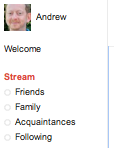
MOBILE APP
– The mobile app has two features of “surpassing awesomeness”: Huddles and Instant Upload. Huddles are everything that messaging was supposed to be but never was — group of people, persistent conversations so you can keep chatting with people, a hell of a lot faster delivery than SMS, etc. Instant upload means that you will never have photos stranded on your phone again.
– The G+ mobile app automatically puts all photos you take on your phone into a private album on Google +, where you can then decide whether or not you want to share them with any circles. Currently on available with an Android phone.
– Disable auto uploads from your mobile device if you are using the Google+ mobile app. – You don’t want your own personal Weinergate. (hat tip to Mike Wilton)
NOTIFICATIONS
– The red notifications box at the top of most Google webpages updates with the number of unread notifications. I dare you to resist it’s magical allure.
– When reading notifications in the drop-down menu you get when you hover over the red box, you can use left and right arrows to swipe through them.
– Bolded names in the Notifications drop down are the ones which are new since the last time you were notified about this post.
– “Notifications” in stream gives you the same sort of stuff that you can see in the notifications menu in the top right. (The one that turns bright red when you have an update — not yet available in all countries) Who’s added you, when you’ve been mentioned in a post or tagged in a photo, etc.
– When someone you have added to a Circle adds you back, you’ll receive an “added you back” notification:
![]()
PHOTOS & VIDEOS
– Mousing over someone’s profile name spawns a popup layer that shows a bigger profile photo and let’s you add them to a circle without visiting their profile page
– On a picture page in the Gallery. “Actions” Button > “Edit photo” You’ll find several filters to use on your Picture
– You can click on profile pictures to rotate through them.
– To ensure proper sharing of your photos, go to your photos page and choose “Your albums”. Then go to each album and update the visibility setting to the appropriate circles. Face tagging (and respective stream posts) respects these settings. (hat tip to Nathan Davis)
– If you tag somebody in a photo, you share the entire album with them. They can then tag anyone they want in that album, thereby sharing it with them too.
So there are two things to keep in mind here, unless/until this behavior is changed:
1) Make sure you are ok with sharing an entire album when you share a photo with someone – that is, you should probably organize your photos into groups that make sense when they’re seen together. Don’t just make an “All of my photos” album unless you’re comfortable with people seeing them.
2) There is no way to disable resharing of tagged photos /for the time being/.
One exception to this is your instant upload photos – when you tag or share one, that photo is essentially added to its own album, so it won’t magically share all of the photos from your phone when you share one. (hat tip to Nick Piepmeier)
– Import all your snazzy Instagram pics using http://instaport.me/ (hat tip to +Nathan Folkman)
– According to Picasa, If you’ve signed up for Google+ photos up to 2048 x 2048 pixels and videos up to 15 minutes won’t count towards your free storage. (hat tip to Greg Grothaus)
– To share a photo or a video that has been uploaded to an album, click on the blue “Visible to Only you(edit)” link above the media. This will reveal a share box where you can add people/Circles to share with.
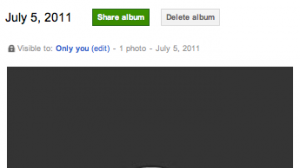
– You can slurp your Facebook photos to Google+ (Picasa) via http://move2picasa.com/.
Move2Picasa is a web application that helps you export all your Facebook albums to picasa and share with your G+ Circle.
– How to create a banner for your G+ Profile: Split a 750 x 150 px image into 5 150 x 150 images and upload to scrapbook in order – you can see an example here (hat tip to John Jantsch)
You can also use this tool to do some of the work for you – http://gpluspic.com/bannermaker
– How to rename photo albums in Google+:
Go to one of your albums (http://plus.google.com/photos > Your albums > click an album) and click on the album title. (by Dave Cohen)
PLUSRANK
– Rand Fishkin may have uncovered Google’s estimation of the strength of your relationship with other people in your network, or in other words, how much you care about them.
PRIVACY TIPS & SPAM BLOCKING
– Click edit in your profile to change which circles can view what personal details. Your name, gender, and profile picture have to be public, everything else can be restricted. You can also opt out of appearing in the search results here.
– Instant upload. This feature is active by default if you use Google Plus on an Android Smartphone. It will instantly upload photos and video you’ve taken to a Picasa profile for future use. To save on data costs and maintain privacy, this setting can be disabled.
– Beware of fake invites! There have been several reports of fake Google+ invites containing malware and links to sites with the goal of farming your e-mail address.
– To delete a spam comment, just look for the Report or remove comments option in the menu in the top-right corner of your post. When you click it, you get a delete (X) and flag icon in every single comment. Click the flag to report a spam or abusive comment. Click the X to delete the comment from your post.
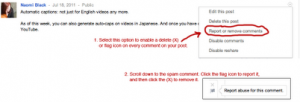 (hat tip to Naomi Black)
(hat tip to Naomi Black)
PROFILE
– Google Plus Profile Name Policy: At launch, Google+ only supported “common” names for G+ Profile names. Many users who created non-common names got kicked off the service. Brad Horowitz, one of G+’s senior management, recently posted their plans for improving the “Google Plus Namespace” policy. Here are some ways to work around the common name issue:
– If you add nicknames, maiden names, etc. to the “Other names” portion of your G+ profile, those with permission to view those fields can search for you using that term. For example: some of my colleagues call me “elatable,” a pseudonym I’ve used on many services, so I’ve added it to my list of other names.
– The “Employment,” “Occupation” and “Education” fields in your profile can appear in your hovercard all across Google+ — to those with permission to view them. This also helps other users find and identify you. In my case “Google+” appears in my hovercard (see screenshot), but I’m already seeing lots of creative uses of this real estate.
– Suspended Accounts: When an account is suspended for violating the Google+ common name standards, access to Gmail or other products that don’t require a Google+ profile are not removed. If your Google+ Profile is suspended for not using a common name, you won’t be able to use Google services that require a Google+ Profile, but you’ll still be able to use Gmail, Docs, Calendar, Blogger, and so on. (Of course there are other Google-wide policies (e.g. egregious spamming, illegal activity, etc) that do apply to all Google products, and violations of these policies could in fact lead to a Google-wide suspension.)
– How to show more information when someone hovers over your avatar like this:
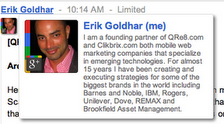
1. Go to “edit your profile”
2. Click on the “employment” section
3. Delete everything
4. In the “Employer Name” field put in anything you want (I think it can be as long as you want as well – not sure)
5. Check the current box
6. Click “save”
7. Refresh Your Browser.
(hat tip to Eric Goldhar)
– +me is a utility that lets you make a G+ profile pic in 30 seconds. You also can make a “I’ve moved to Google+” Facebook profile photo
READING POSTS/COMMENTS/NAVIGATION
– When scrolling down the page, click the black navigation bar to send the browser back to the top of the page.
– Install the Google CSS Tricks Chrome Extension to pin the top of your G+ nav bar to the top of the browser screen as you scroll. Thanks Wepika!
– Hover the mouse pointer over the thumbnail and you will see a list of every peep that commented in that subject.
– Clicking a timestamp takes you to the permalinked post
– It’s critical to use ‘Mute’ actively to shut down posts you don’t want to comment on, otherwise they’ll keep coming back like a cheap burrito. Once you follow a bunch of people, being an active muter is the only way to see the ‘rest’ of your stream.
– Hit the space bar to scroll down a few lines (hat tip to Adam R Sweet)
– Google+ tip for Mac users with trackpads/Magic trackpads. Swipe left/right with 3 fingers to navigate between some of the main sections of Google+ (streams, photos etc.). This behavior seems a little inconsistent. Tested on Chrome browser version 13. (hat tip to Keith Bradnam)
– As you navigate between tabs on the circles page, you can use the browser’s back button to retrace your steps.
RSS SUBSCRIPTIONS TO GOOGLE+
– Here’s how – find the profile # – mine is 114836091191904667858 – then simply use this tool from plusfeed to create this link http://plusfeed.appspot.com/114836091191904667858 and then you can follow any G+ user’s public stream via RSS – of course then you could easily republish you own public stream back on your blog too. (hat tip to John Jantsch)
SEARCH GOOGLE+
To add Google+ as a search option in Chrome:
Add Google+ search to Chrome.
1. Open URL: chrome://settings/searchEngines
2. Add new entry with following values:
(Search in posts)
– Column 1: Google+ Posts
– Column 2: post
– Column 3: {google:baseURL}search?q=site:plus.google.com inurl:posts/* %s
(Search for profiles)
– Column 1: Google+ Profiles
– Column 2: profile
– Column 3: {google:baseURL}search?q=%s&tbs=prfl:e
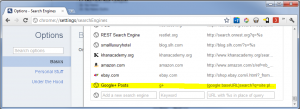
– Try Search Google Plus: a website that has created a directory to find people on Google Plus.
SEND FEEDBACK
The Google Plus team is constantly iterating on new features and have been actively soliciting requests for improvements. If you have something you want to see click on the Gear icon in the top right nav and a drop down will reveal the “Send Feedback” link (hat tip to Brian Swetland)
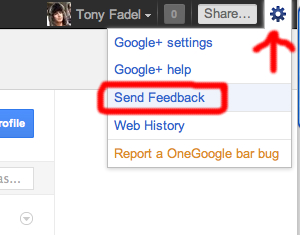
– If you want a handy bookmarklet for taking a screenshot and sending to developers without needing to pop open the gear widget, make a new bookmark containing: javascript:appfeedback.startFeedback(event)
(hat tip to Liz Fong)
– Bugs are being compiled by Google at the Google Plus Known Issues Page
SHARING/MESSAGING
– New! How To Share Google+ URLs From A Website: A hack to enable G+ sharing.
– For Google Plus Facebook App that automatically publishes from Facebook to your G+ stream
– If you’re sharing a post with a small circle of people, you can prevent resharing. Click the arrow at the top-right of the post and choose “Disable reshare.”
– You can’t share Limited posts publicly. (You can still share Limited posts with other individuals and circles.)
– Clicking on Limited next to the timestamp to find out exactly with whom you would be sharing your comments.
– Click on the timestamp on a post to find its permalink URL
– You can add a single individual to the recipient list in the share box, as well as Circles.
– If you want to send a private message to someone, just create a normal post and share it only with them in the “sharing targets” section. Bam! Instant one-on-one conversation! (G+’s version of Twitter DM)
– If you want to make a post publicly visible but aim it specifically at someone, share it with them and also with Public (or also with your circles, etc)
– If you type +<name> or @<name>, it shares the post directly with them, just like if you added their name in the sharing targets. You can also do this in a comment, to pull someone else into the conversation.
– Want to see who can see a post? Next to the dateline at the top of a post, you’ll see something like “Public” or “Limited.” “Limited” is a link — click on it to see who has access.
– At the top right of each post, there’s a little circle-and-triangle menu. For your own posts, this menu lets you edit or delete the post, or disable commenting or resharing. For other people’s posts, it lets you link to the post, mute it, block the person completely, or report abuse.
– If you can’t figure out how to set your share to “Public” try deleting the blue “Your Circles” box below the post box and then click on “+add circles or people to share with…” to get the options in a drop down. (THIS TOOK ME FOREVER TO FIGURE OUT)
– You can edit your posts. If you screw up and make a typo or post something you might regret later, you can edit your post by clicking on the down arrow in the upper right corner of the post box.
– If you make a post “Public”, nobody ever gets mailed.
– If you make a post aimed at your “Friends” circle, people in that circle who aren’t yet in Google+ get mailed.
– After you add a circle in the ‘share’ dialog, hover over it and an option will appear to ‘notify about this post’. That helps you control whether people get mailed.
– You can share your G+ posts to Twitter and Facebook with this Google Chrome Extension.
– How to update your Facebook status from Google+ without an extension:
1. Access Facebook.
2. Go to http://facebook.com/mobile
3. Copy your email address unique.
4. Go to page Circles + Google
5. Add the e-mail from Facebook in a new circle (Hint, call the circle of “Facebook update”)
6. When you want to publish something on Facebook, simply add the circle.
Notes:
– Photos are not uploaded on Facebook
– There may be a limitation on the amount of characters
– Drag and drop any media to the share box on desktop version. (hat tip to Florian Seroussi)
– If you want to use vanity URLs to share your G+ posts check out Google Plus Nick at http://GPlus.to (hat tip to Ross Mayfield & Susan Mernit)
– How to Update Facebook From Google Plus Without Using an Extension
– If you’re viewing the Stream through a Circle filter from the left-hand menu and add a post from the top of that page, the default sharing option will be for that Circle instead of Public. (hat tip to Space Bass)
– Share from G+ to your Posterous blog or Evernote: Create a circle and add your posterous email address and then when you find something your want to post, share it to that circle and make sure the Also email box is clicked and G+ will post to your Posterous Blog – this would also work with Evernote and any other email based tool.
– Post to Blogger from Google+:
1) Go to Blogger -> Settings | Mobile and email
2) add a secret word to your blog’s e-mail address
3) Save
4) Create a Circle, and add one contact by e-mail address – use your blog’s e-mail address that you configured in step 2
5) Save the circle
6) when posting in the Stream, add your blog’s circle (make sure to have the “also email…” option checked)
– See Creating sharing vs. reading circles by Vincent Mo, Google+ Photos Software Engineer
– A simple way to post to a single circle/stream without having to edit or add to the stream box (it keeps last share circle/people by default) is to simply select the circle from the left navigation bar. (hat tip to James May)
– Post in your Stream in a language you don’t know? In Chrome, if you click “Link to this post” in the post’s menu, the post will open up in a new tab. Chrome will then offer to translate it for you. (hat tip to Trey Harris)
– Drag links directly into the Sharebar to populate a post with the links. (hat tip to Daniel Treadwell)
– If you’re viewing the Stream through a Circle filter from the left-hand menu and add a post from the top of that page, the default sharing option will be for that Circle instead of Public. (hat tip to Space Bass)
SPARKS
– In addition to following people, you can search for interesting stuff to share about particular topics in the Sparks section on the side menu of the main page. Click Sparks, and search for things that you’re interested in or browse through the featured topics; if you want to pin a search on your sidebar for easy future access, click the Add Interest button under the search field.
– Random side note: While debugging the system, Google often used “Chocolate Cake” as a test interest. It turned out to be a really distracting interest.
| – In sparks, the pipe does an “or” search (haven’t been able to get this to work)
TEXT FORMATTING
*bold*
_italics_
-strike-through-
GOOGLE PLUS CHEAT SHEET
Simon Lautsen put together this excellent graphic summary of some of the more popular tips:
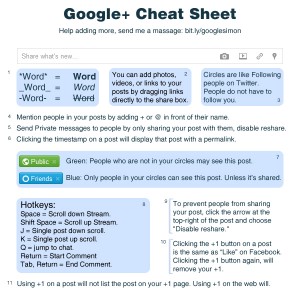
If you enjoyed this post please add me to your Circle. I promise not to sully your Stream 🙂
And if you like your content the old-fashioned way, get my RSS feed
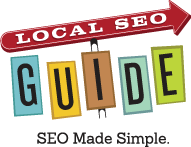
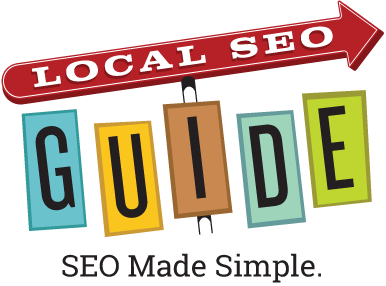
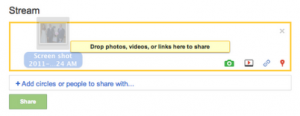
57 Response Comments
Thanks for the shortcuts and tips – these are great – looking forward to the comments as well.
Would you share one of your invites?
raymondbrent74 [at] gmail [dot] com
Andrew, any info yet on when the “XYZ# of people +1 this” appears in SERPS? I’ll email you a screen grab of one result that shows that. and BTW, I +1’d your site (great, now we have a new verb “+1’d” along with Google).
Thanks Sean. I have been seeing the “you +1’d” thing in the SERPs for a few weeks but I think you only see if others +1’d it if they are connected to on Goog in some way.
Brent and anyone else who wants an invite let me know and I will do it when they open it back up.
Awesome – I love shortcuts and tips like this. Thanks Andrew!
i like this:
If you type + or @, it shares the post directly with them, just like if you added their name in the sharing targets
is it possible to make do something similar to “circle”… something like @Friends ???
So broadcast to your circle? Cool idea.
Looks pretty cool and intuitive. Seems like it might be too much to go mainstream though. I did not join but went through the tour and lots of stuff going on. Has some cool features that make sense.
My initial take is that it is Twitter on steroids. The big question is whether or not Twitter needs to be on steroids.
Thanks for this nice post.
Is it possible to prevent resharing of a post before publishing it?
And how do you prevent resharing of private Picasa albums?
Also, can please you send me an invite?
thanks,
Phani
If you’re sharing a post with a small circle of people, you can prevent resharing. Click the arrow at the top-right of the post and choose “Disable reshare.”
Google+ tip for Mac users with trackpads/Magic trackpads. Swipe left/right with 3 fingers to navigate between some of the main sections of Google+ (streams, photos etc.). This behavior seems a little inconsistent. Tested on Chrome browser version 13.
Awesome tip Keith. Added to the list!
Hi, under invitations I’m not getting a invite dialogue box when double click??
+Ravinda, I think the invite process has changed since the launch. I have updated the Invitations section. Sorry for the confusion.
Great list. The collaboration is awesome.
My two cents.
As you can see in the screen shot despite our having placed each other in Circles your still in my list of “Not yet in circles”. At present, this is true for everyone who has placed me in a circle.
On mobile: When I receive notifications from Google+ in GMail & click through it opens a browser. While I can understanding this as a default action given that the Google+ mobile app is, currently, only available for Android, it is nonetheless very annoying. Since I have Android phone with the Google+ mobile app installed, I’d prefer click throughs open the link in the mobile app, NOT a browser.
wow that certainly is an exhaustive list, thanks for compiling it.
I’m really enjoying google+ so far and am really looking forward to them releasing an api.
Excellent list! A couple additions: Simon has a part 2 of his Cheat Sheet https://plus.google.com/108443027359212340995/posts and MANY translations of both.
Also, excellent chrome extension called Replies and More https://chrome.google.com/webstore/detail/fgmhgfecnmeljhchgcjlfldjiepcfpea
looks like they have closed the window to allow me to invite others. can you confirm if that’s so or if it’s “user error” 🙂
Hard to say Deb
Hi,
I have written this article on optimising your site for sharing via G+, you may find it useful!
http://www.colinmcdermott.co.uk/news/google/how-to-optimise-your-website-for-google-google-plus/
Thanks
The most comprehensive and useful list I’ve seen so far! And my first +1, if I’m not mistaken! 🙂
A question regarding notifications: Could it be that there are no notifications for new items in my stream which have been shared with more people that just me, say with circles or even the public?
I never get notifications for those, and they do not appear in the notification stream or the bar either.
How then is one supposed to know when someone has posted anything new? Is there no other way for now but to manually check the overall stream for new entries?
I hope they will implement normal post notifications as least as an option for pre-defined circles. But hey, we’re still in the very, very early public stages, so I’m confident. For now… 😉
Weckman, I think you are correct. If I got a notification for ever Public share, my notification stream would be insane. I don’t think this would be a high demand feature.
Wow, this list is awesome. I have searched forever for the dirt and extensive details on this very popular Google + and this is the best post i’ve seen. I can’t even take it all in. I’m going to have to take some notes and study this later tonight! Thanks a lot!
Hi!
Thanks for the post, it’s made me really want google+ now, lol
Do you need a gmail account to be able to get invited? I went on the keep me posted thing and it made me sign up, but I didn’t get a new email address…
If it’s possible to be invited with a normal email address could you try inviting me; Darc-star (@) hotmail.com
Thanks! =)
This tip is more about tying your own website to your Google+ profile, simply by adding a couple of redirects to your website. See my explananation (ofcourse on Google+ :p) http://bit.ly/pnBqQQ
Now I am from Berlin, Germany and I need to acknowledge that I visit frequently English-language websites. From the United states of america, is simply much more going on in terms of blogs. In Germany, you’ll find unfortunately not numerous that We acquire a lot of Infornation through this kind of information sites similar to this one.
Excellent article Andrew. Very informative. Just what I needed. Thanks!
Another Google+ Short-URL service: http://goplus.us
a good source for google plus shortcuts and feature .i had also written a similar article have a look
http://www.frip.in/10-tips-and-tricks-for-google-users/
Nice. One thing I would like to add that I found is that Yahoo! Mail allows you to import your contacts from Facebook, which you can then export from YM as a .csv (or whatever) file, which can then be imported to Google+. Yes it’s a tad bit more tedious than the direct route, but it works.
The main thing right now seems to be how to get an invite. Invites are being sold in ebay and other sites. Some others like skipser.com are giving them away for their readers.
Never the less, even with this shortage, google+ has crossed 2o Million+ users. Either it is too good or there is too much entusiasm.
Thanks for this nice post.One thing I would like to add that I found is that Yahoo! Mail allows you to import your contacts from Facebook,Very informative post . Just what I needed
When putting up a post into Google+, I can add circles who can see it. But some people in my circles are not yet on Google+ so I’m worried if I post to a circle with non-Google+ members it will e-mail them every time. Therefore I’ve been making my posts public. Is there a way to post to circles but not have an e-mail go out to those not on Google+?
Katie,
I saw a “send it to people via email” option a few days ago, but it’s not there now. Guessing they are testing that functionality.
I really appreciate the tips and helpful info from a user’s perspective. G+ is quite fascinating and fairly open ended and user configurable, which is really cool. A week ago I was frantically begging to get invited. I got two invites, got in, then started adding friends, family & acquaintances to my circles, and inviting them to join. I’m enjoying exploring & experimenting, and encouraging others to do the same. I see this as an additional open ended resource available to me, mostly through my desktop; There’s not yet a BlackBerry app, likely due to the Android competition factor. But lots of BlackBerry users will love G+, so there needs to be an app sooner than later. Maybe OS7 will bring it about?
Those are really informative and handy tips! Thanks so much for sharing them and educating all of us!
Huge list. I bookmarked this page.
Have a look at http://dirpl.us – Its a Google+ User Directory and Short URL creator.
*Not intended to be spammy. Just sharing.
Thanks for the link James. There are a few of these popping up. Will add to the list later.
Make Google+ profile picture and Make Google plus banners for profile online:
http://gpluspic.com and http://gpluspic.com/banner
Thanks for putting this together Andrew, it’s great to have everything laid out all in the one place.
My favourite tip so far:
– Delete a circle to see a fun animation of the old circle rolling off screen. Create a circle just to delete it.
🙂
I absolutely adore reading your blog posts, the variety of writing is smashing.This blog as usual was educational, I have had to bookmark your site and subscribe to your feed in i feed. Your theme looks lovely.Thanks for sharing.
Commodity Tips
Great tips here, I like how in-depth that this post goes, and it is definitely needed, because I feel like Google+ will be a permanent addition to the social media landscape, regardless of whether or not it takes the crown from Facebook.
wonderful information, I had come to know about your blog from my friend nandu , hyderabad,i have read atleast 7 posts of yours by now, and let me tell you, your website gives the best and the most interesting information. This is just the kind of information that i had been looking for, i’m already your rss reader now and i would regularly watch out for the new posts, once again hats off to you! Thanks a ton once again, Regards, google plus login
I see google+ votes is one of the top social stuff but here is also many site like that gplusvotes.com now its time to see their activities and how much they will satisfy us with their performance. will come here to see your reply, thanks.
That’s all great and such. Pointing to this in particular: “- If you type + or @, it shares the post directly with them, just like if you added their name in the sharing targets. You can also do this in a comment, to pull someone else into the conversation”. Ok. I get that. But what if the name has spaces? I mean, say you wanted to add Jenny Adams or whatnot. You type +Jenny and it’ll show a list with a buckload of Jenny Someone’s in it and you have to scroll and search. If you type + Jenny A, it stops the search as soon as it sees the space. How to overcome this and keep G+ searching for that name? I have tried Underscoring instead of spacing, but not working. Suggestions welcome.
You have great list of Google Plus tips and have a nice work cheers!
Is there anyway to delete the people who are in your circles, but do not have you in their circles”?? Kind of like the way you can unfollow anyone not following you on twitter? Thanks in advance for any input! Cheers.
Stocking up on this Google+ stuff. It blew my mind when my Market Samurai showed a google.com URL ranking for a local search term.
When I clicked on it, it turned out to be “my” Google + Profile… COOL!!
Gary.
You should update the “Brands & Businesses” section of this post. Google Plus added those a while ago now. Looking forward to your tips for businesses on Google+
Andrew, thanks for the detailed post and one quick question that I can’t seem to find an answer to. ..
When you share information, what is the best way to do so, to separate work/personal items?
Of course, you can use circles but then nobody who is not in any of your circles will see your posts unless you share your posts publicly.
Thus, if an “unknown” visits your site, and you only share to specific circles, they will not see anything and will not be compelled to add you to a circle.
Assuming these facts are correct (and if they’re not, let me know), what is the best strategy for sharing information?
Thx and sorry for the long-winded idea,
Richard
When adding someone to a circle do you get added to their status feed? If not what is required to be in someone’s feed?
We spent a LOT of time and effort to get our google+ account right, and sending friend requests for circle interaction, only for Google tonight, cancel our account with no warning. Argh! Never again, will just stick to facebook.
Come on Google, you are supposed to be better than that.
I’m not sure there is enough control there (yet) to address the following. It’s a good feature to let people see who’s in my Circles. That is how I found a lot of folks on G+, friends of friends who are also my friend. But one may add someone to a Circle purely for social reasons (not wanting to offend for not encircling back for example), not that one wants to follow the posts of that someone. That’s great; I do that , and they get the notification that I added them to one of my Circles. But then they can periodically look at who’s in my Circles, and they can notice their absence if I remove them!
@Michael, no, not automatically. They (by default anyway) get a notification you’ve added them to one of your Circles, but that person also has to add you to their Circle(s) before anything “interesting” with respect to you happens for them (which I assume is what you’re talking about by their “status feed”…which in G+ terms is one’s “Stream”).
Is their any way to change the color of your name in Google+ chat? Mine right now is lime green and I was wondering if it was possible to change it to hot pink?